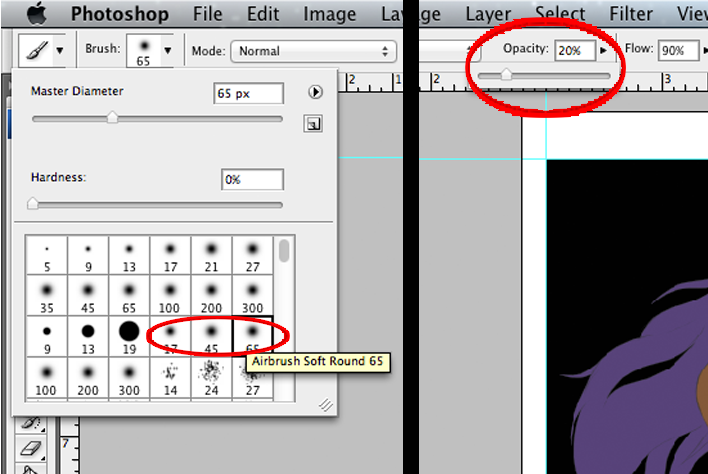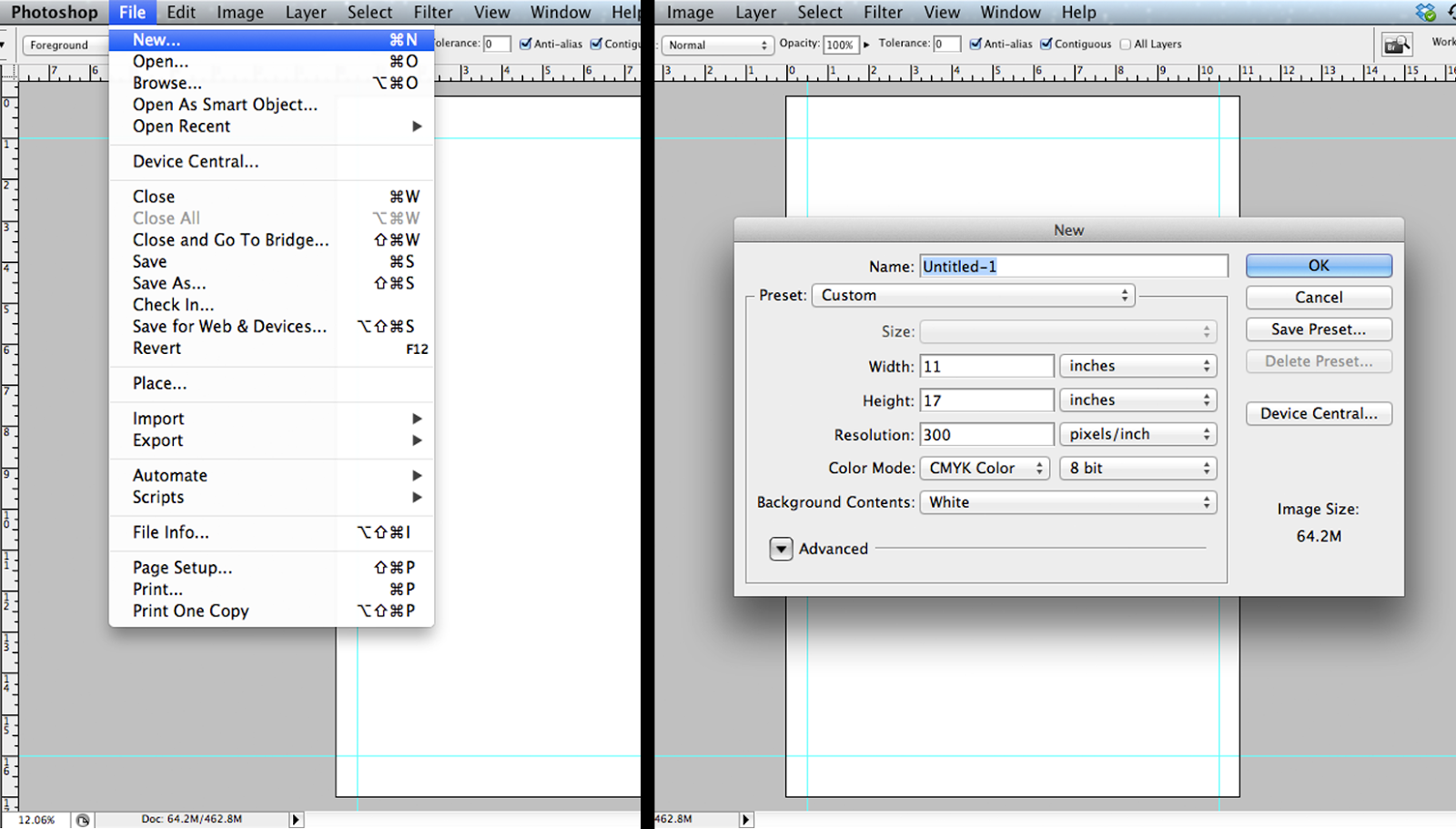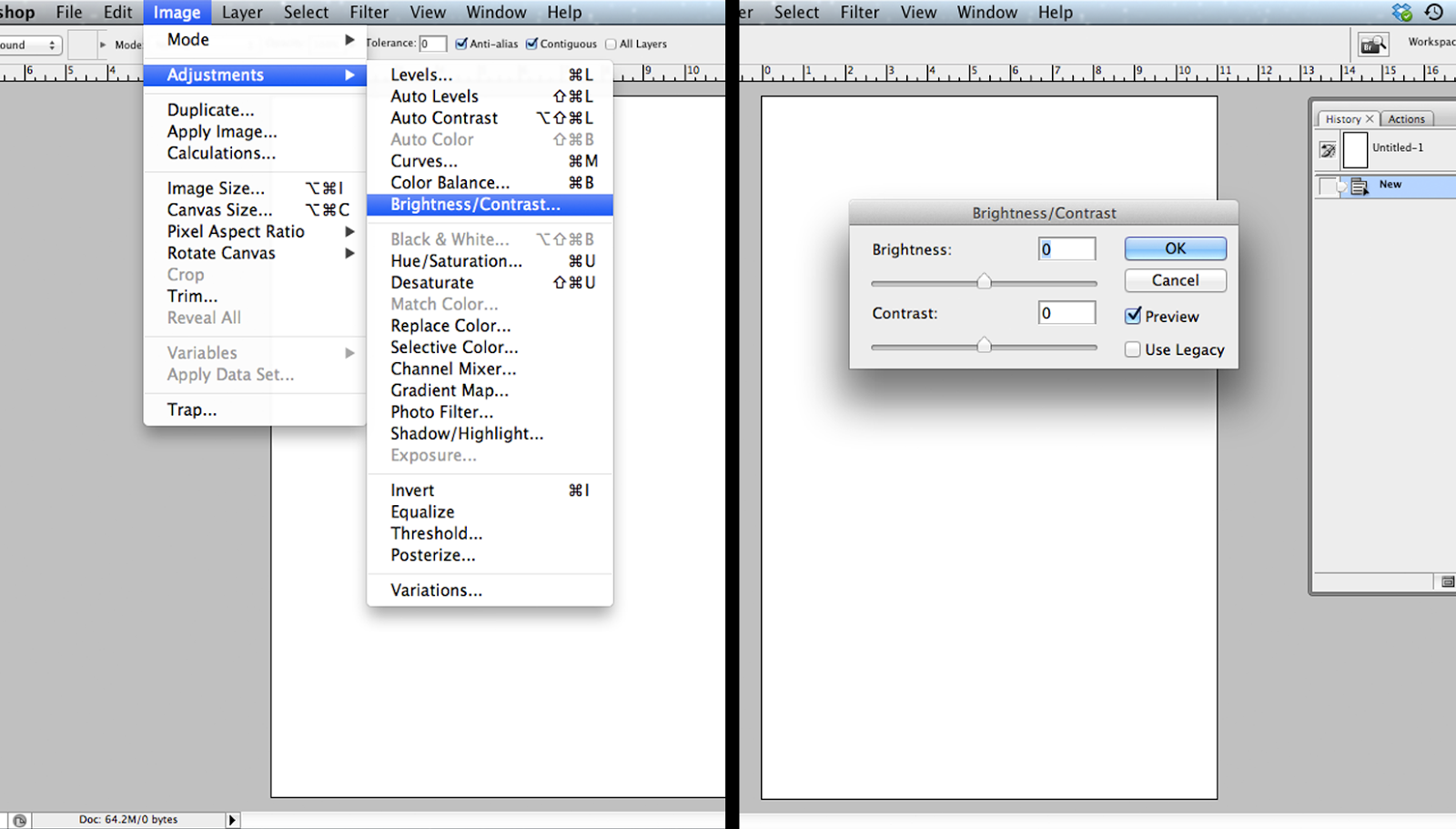By Silent J
 I asked a fellow artist friend if he knew of an alternative to a Cintiq tablet, so he sent me an Amazon link of Yiynova MSP19U. Even though it’s way cheaper than a Cintiq, I wasn't sure if I should risk buying it for the price. I was bestowed, later on that same day with a sign by fate, my tax rebate check came in. So I had to choose: spend my new fortune on ridiculous amounts of junk food or get this monitor. The idea of clogging my arteries was tempting, but I decided to buy the MSP19U.
I asked a fellow artist friend if he knew of an alternative to a Cintiq tablet, so he sent me an Amazon link of Yiynova MSP19U. Even though it’s way cheaper than a Cintiq, I wasn't sure if I should risk buying it for the price. I was bestowed, later on that same day with a sign by fate, my tax rebate check came in. So I had to choose: spend my new fortune on ridiculous amounts of junk food or get this monitor. The idea of clogging my arteries was tempting, but I decided to buy the MSP19U.  The Yiynova MSP19U 19” LCD tablet monitor has a resolution of 1440” x 900”, while in the back a stand allows for either complete verticality or nearly horizontal viewing angles, but rotation is not possible. It’s easy to operate and the installation is easy, just insert the CD and follow the instructions (it’s recommended to install the software before connecting the monitor). Plugging the monitor was easy too, technically you just need a USB and VGA port. In my case I have a MacBook and they don't have VGA ports. So if you have a Mac or a laptop without a port, then you should get a VGA adapter, which may cost you around $36.
The Yiynova MSP19U 19” LCD tablet monitor has a resolution of 1440” x 900”, while in the back a stand allows for either complete verticality or nearly horizontal viewing angles, but rotation is not possible. It’s easy to operate and the installation is easy, just insert the CD and follow the instructions (it’s recommended to install the software before connecting the monitor). Plugging the monitor was easy too, technically you just need a USB and VGA port. In my case I have a MacBook and they don't have VGA ports. So if you have a Mac or a laptop without a port, then you should get a VGA adapter, which may cost you around $36. The pen is an energy saving stylus that requires AAA batteries (included). It turns off automatically when not in use and activates automatically when you tap the screen. It also has a blue light battery indicator.
The pen is an energy saving stylus that requires AAA batteries (included). It turns off automatically when not in use and activates automatically when you tap the screen. It also has a blue light battery indicator.
How’s it working out? I used it on Photoshop CS5 and it worked perfectly. The pen is pressure sensitive, so every stroke you make will feel like you’re drawing with a real brush or pen. If it doesn't feel right you can always go to the tablet settings to customize the pen’s pressure. It lags slightly between your pen strokes and the monitor, but that’s something even Cintiq tablets have.
 |
| My master piece so far |
The best part of this hardware is the price. A Cintiq 22” HD costs $1,999, the Yiynova MSP19U is only $612. With the Yiynova MSP19U you get performance as good as a Cintiq at a 72% less price. I’ve been playing around with its features for a week now and I don’t regret my decision. If you interested in buying a tablet monitor, but your budget is too slim to purchase a Cintiq I highly recommend getting a Yiynova MSP19U.
 |
| Seriously though, this is what I really did |